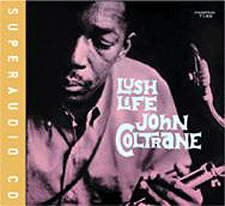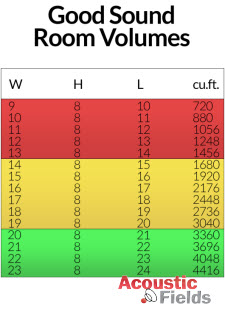It’s the time of year for saving money!

Anyone who has a Mac computer probably knows about
Mavericks, Apple’s new operating system by now. It replaces previous OS with a
new looks, features, and capabilities. The biggest news is its price, which is
free, well, not quite free once you factor in your time and potential
application upgrades.
As with all new OS, some older Mac computers and software
was left in the dust. Anyone whose computer can’t (or won’t) upgrade to Mac OS
10.6.7 is not going to upgrade to OS 10.9, because to upgrade you must have
access to “The App Store.” OS prior to
10.6.7 didn’t have an App Store option.
My MacPro 1.1 desktop machine reached the end of the OS trail with 10.6.7.
Going to 10.6.8 would have eliminated my ability to run “Classic” apps because
10.6.8 eliminated “Cocoa” which was the bridge program that let my MacPro run
earlier software designed for power PC-based Macs. The Nikon Software for my
Nikon CoolScan 8000 is Power PC software. So, for my primary (and soon to be
replaced) MacPro desktop moving on up to Mavericks wasn’t an option. But I have
three other Macs which could move up to Mavericks.
The first Mac I upgraded was the 15″ MacPro portable that my
wife and I share. After discovering that my Time-Machine back-up disc for the
portable was no longer doing proper back-ups and correcting the problem by
creating a brand new 500 gig time machine back-up and data storage external
drive, I was ready to do my first Mavericks upgrade. For moral support I read
through MacWorld’s “Complete Guide to Installing OS 10.9 Mavericks.”

The download from Apple’s App Store took about forty-five
minutes, and the installation another ten. After the install everything worked
as it should. Even the “Time Machine” back-up worked smoothly the first time (TM back-up issues have been an often-reported problem from early adopters.)
I don’t consider an OS upgrade complete until I have a
complete Time Machine back-up of the new OS set-up. The first Time Machine
back-up is always the most time consuming one since it requires actually
copying all your backed-up files to the Time Machine back-up drive. Subsequent
Time Machine back-ups only copy the new files and usually take less than a couple
of minutes. But that first back-up takes a while and sometimes fails. With my
portable MacPro everything went smoothly.
Emboldened by my first success I went onto the second of my
four Macs, a Mini 4,1 that I use as a dedicated music server. I used this
computer originally for the Spatial Computer review I did for TAS. It’s been
quite stable since I completed the Spatial review, and I’d already upgraded it
to 10.6.8 so it could go directly to Mavericks without any intermediate
upgrades.
At first the OS upgrade on the Mac Mini went as smoothly as
it had for my MacPro portable, but it soon hit some snags. The OS download
completed without a hitch, but during the initial installation the computer
kept crashing and rebooting due to kernel panics. After each crash the mini resumed where it had left off and finally, after a number of false starts, it managed to complete the installation of the new operating system. But every couple of minutes the Mini’s
screen would go black and it would reboot.

After a couple of hours I got smart. I had left all
my peripherals, including a powered USB hub, connected to the Mini during the
OS upgrade because, like most folks, I’m lazy and didn’t want to have to root
around in the back of my computer and disconnect all the non-essential USB
devices. I powered down the mini, pulled out the hub and reconnected the
essential USB devices, which in my case consisted of two external drives and
the keyboard and mouse, and the crashes stopped happening as frequently.
After getting the system to
boot and function I came to the last step of the upgrade process – backing up
with Time Machine. Once again the mini balked, getting about ten minutes into
the back-up before it shut down and rebooted itself.
After looking through the mini’s shutdown log I noticed that
the Bluetooth was the last thing on the list. I went to the mini’s system
preferences file and turned off the Bluetooth wireless connections and tried,
once more, to do a Time Machine back-up. After a couple of minutes the mini again shut down and rebooted. Hmm…
The next thing I did was formatted and created a new
external Time Machine back-up drive. Instead of the USB-powered 500 GB drive I
switched to a smaller 160GB portable USB-powered one. After turning off the
mini and connecting the new back-up drive I rebooted in “Safe Mode.” Then I tried, once
more, to do a Time Machine back-up. Finally, success after one of the longest Time Machine back-ups I’ve experienced.
But all was still not well. The mini was still experiencing occasional shutdowns from kernel panics. At this point I called in an Expert. Charles Woods does all the computer interface and set-ups for the Spatial Computer system and when I told Clayton Shaw from Spatial about my mini problems he gave me Charles’ phone number.
Charles walked me through a few things, such as disconnecting the Firewire connection to the Mytek 192 DAC to the mini to see if the Mytek’s Firewire driver was the source of the kernel panics. After looking over the crash report I sent him, Woods suggested I remove several older Firewire drivers and that seemed to help some…after several days the random shutdowns have been reduced to three during a 24-hour period. Still not good enough, but better.
After talking again with Charles Woods, we decided to ship the mini back to him in Tennessee to look over. It seems that some of the APPLE drivers in Snow Leopard (which was the previous operating system on this mini) have conflicts with Maverick drivers, which can cause kernel panics. Also some machines are experiencing memory errors in Maverick due to its different way of handling installed memory. Memory that tested fine under previous operating systems fails under Mavericks. With this many possibilities, it’s easier for Charles to trouble-shoot the machine in-person rather than by remote connection, so off to Tennessee it went.
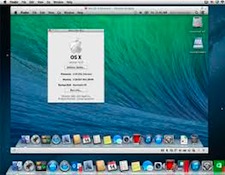
I have at least one more Mac to upgrade, my wife’s Mini 3,1,
but that will wait until I’ve updated it to the latest version of QuickBooks,
but this time I’ll remember to disconnect all peripherals and do my
first Time Machine backup in “Safe Mode.”
Once Charles Woods has had a chance to look over my music mini I’ll let you know what he found and how to avoid the same issues with your Mini when you upgrade to Mavericks…